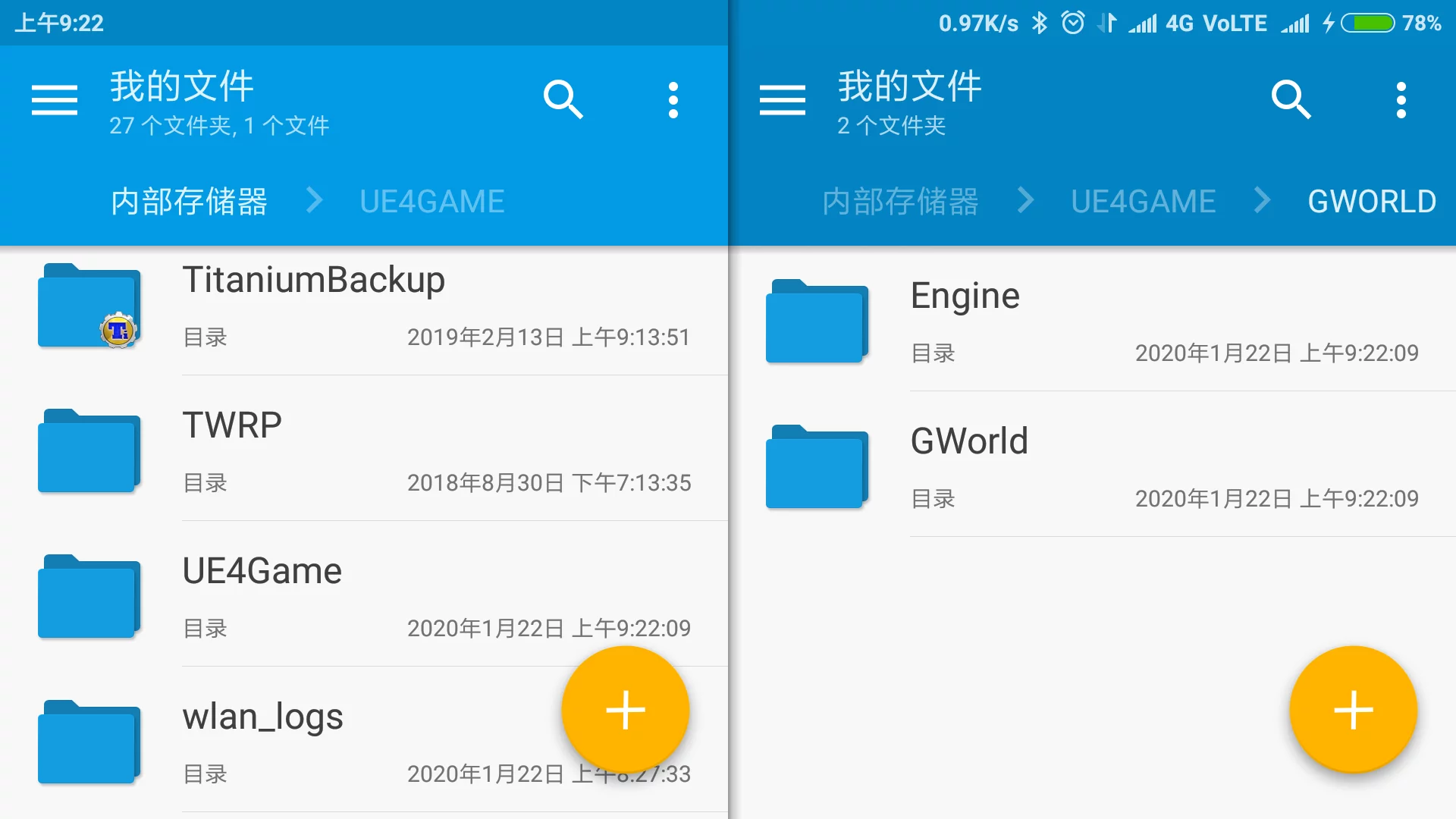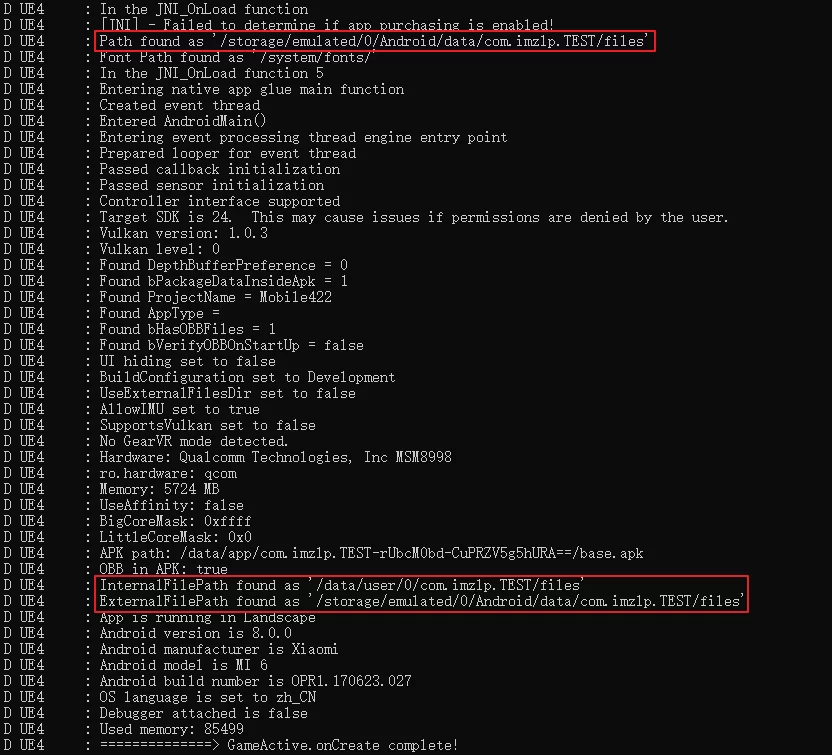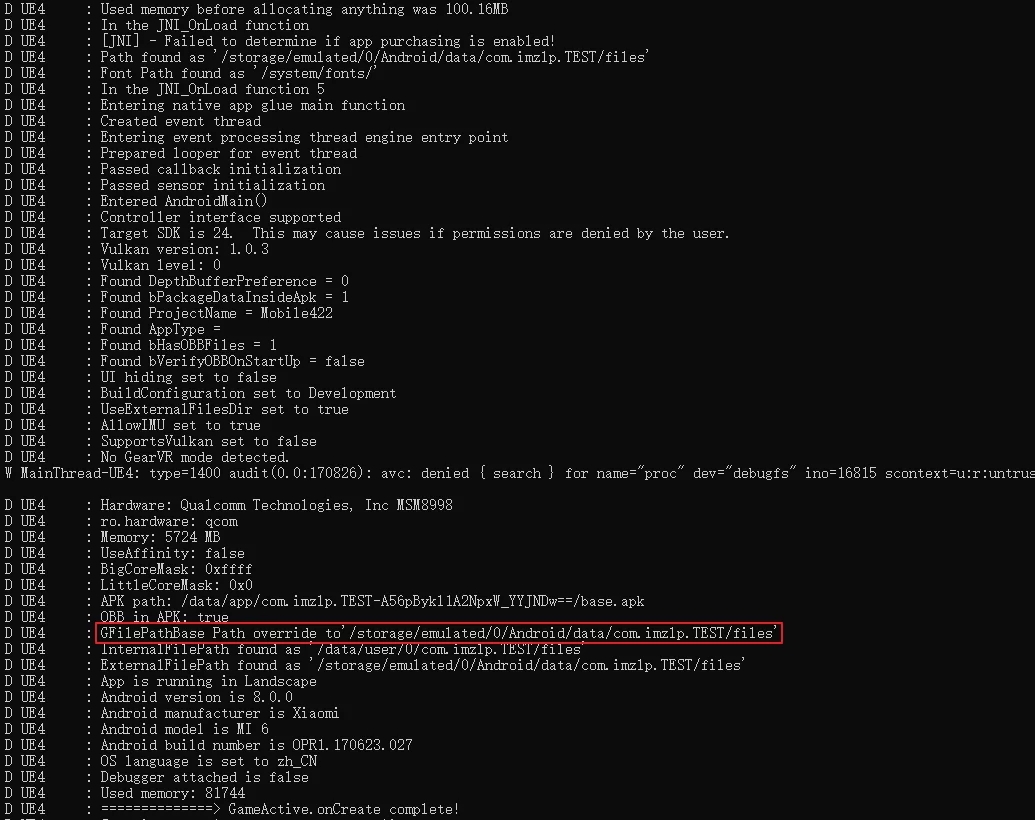默认情况下,使用 UE 打包出游戏的 Apk 并在手机上安装之后,启动游戏会在 /storage/emulated/0/UE4Game/ 下创建游戏的数据目录 (也就是内部存储器的根目录下)。按照 Google 的规则,每个 APP 的数据文件最好都是放在自己的私有目录,所以我想要把 UE 打包出来的游戏的数据全放到/storage/emulated/0/Android/data/PACKAGE_NAME 目录中 (不管是 log、ini、还是 crash 信息)。
默认的路径:
有两种方法,一种是改动引擎代码实现对 GFilePathBase 的修改,另一种是不改动引擎只添加项目设置中的 manifest 就可以,当然不改动引擎是最好的,不过既然是分析,我就两个都来搞一下,顺便从 UBT 代码分析一下 Project Setting-Android-Use ExternalFilesDir for UE4Game Files 选项没有作用的原因。
改动引擎代码实现 翻了一下引擎代码,发现路径的这部分代码是写在这里的:AndroidPlatformFile.cpp#L946 ,它是在 GFilePathBase 然后组合 UE4Game+PROJECT_NAME 的路径。
在 UE4.22 及之前的引擎版本中是在 AndroidFile.cpp 文件中的,4.23+ 是在 AndroidPlatformFile.cpp 中的。GFilePathBase 的初始化是在 Launch\Private\Android\AndroidJNI.cpp 中:
1 2 3 4 5 6 7 8 9 10 11 12 13 14 15 16 17 18 19 20 21 22 23 24 25 26 27 28 29 30 31 32 33 34 35 36 37 38 39 40 41 42 43 44 45 46 47 48 49 50 51 52 53 54 55 56 57 58 59 60 JNIEXPORT jint JNI_OnLoad (JavaVM* InJavaVM, void * InReserved) FPlatformMisc::LowLevelOutputDebugString (TEXT ("In the JNI_OnLoad function" )); JNIEnv* Env = NULL ; InJavaVM->GetEnv ((void **)&Env, JNI_CURRENT_VERSION); GJavaVM = InJavaVM; FAndroidApplication::InitializeJavaEnv (GJavaVM, JNI_CURRENT_VERSION, FJavaWrapper::GameActivityThis); FJavaWrapper::FindClassesAndMethods (Env); if (!FPlatformMisc::IsDebuggerPresent () || GAlwaysReportCrash) { } jclass EnvClass = Env->FindClass ("android/os/Environment" ); jmethodID getExternalStorageDir = Env->GetStaticMethodID (EnvClass, "getExternalStorageDirectory" , "()Ljava/io/File;" ); jobject externalStoragePath = Env->CallStaticObjectMethod (EnvClass, getExternalStorageDir, nullptr ); jmethodID getFilePath = Env->GetMethodID (Env->FindClass ("java/io/File" ), "getPath" , "()Ljava/lang/String;" ); jstring pathString = (jstring)Env->CallObjectMethod (externalStoragePath, getFilePath, nullptr ); const char *nativePathString = Env->GetStringUTFChars (pathString, 0 ); GFilePathBase = FString (nativePathString); GOBBFilePathBase = GFilePathBase; Env->ReleaseStringUTFChars (pathString, nativePathString); Env->DeleteLocalRef (pathString); Env->DeleteLocalRef (externalStoragePath); Env->DeleteLocalRef (EnvClass); FPlatformMisc::LowLevelOutputDebugStringf (TEXT ("Path found as '%s'\n" ), *GFilePathBase); jstring fontPath = (jstring)Env->CallStaticObjectMethod (FJavaWrapper::GameActivityClassID, FJavaWrapper::AndroidThunkJava_GetFontDirectory); const char * nativeFontPathString = Env->GetStringUTFChars (fontPath, 0 ); GFontPathBase = FString (nativeFontPathString); Env->ReleaseStringUTFChars (fontPath, nativeFontPathString); Env->DeleteLocalRef (fontPath); FPlatformMisc::LowLevelOutputDebugStringf (TEXT ("Font Path found as '%s'\n" ), *GFontPathBase); DECLARE_DELEGATE_OneParam (FAndroidLaunchURLDelegate, const FString&); extern CORE_API FAndroidLaunchURLDelegate OnAndroidLaunchURL; OnAndroidLaunchURL = FAndroidLaunchURLDelegate::CreateStatic (&AndroidThunkCpp_LaunchURL); FPlatformMisc::LowLevelOutputDebugString (TEXT ("In the JNI_OnLoad function 5" )); char mainThreadName[] = "MainThread-UE4" ; AndroidThunkCpp_SetThreadName (mainThreadName); return JNI_CURRENT_VERSION; }
我们的目的就是要改动 GFilePathBase 的值,因为默认引擎里是通过调用 getExternalStorageDirectory 得到的,其是外部存储的目录即 /storage/emulated/0/,再拼接上UE4Game 就是默认平时我们看到的路径。
因为 getExternalStorageDirectory 这些都是 Environment 的静态成员,没有我们想要获取的路径的方法,但是 Context 中有,UE 的代码中并没有获取到,所以我们要像一个办法得到 App 的 Context。
可以通过下列方法从 JNI 获取 Context,:
1 2 3 4 5 6 7 8 9 10 jobject JniEnvContext; { jclass activityThreadClass = Env->FindClass ("android/app/ActivityThread" ); jmethodID currentActivityThread = FJavaWrapper::FindStaticMethod (Env, activityThreadClass, "currentActivityThread" , "()Landroid/app/ActivityThread;" , false ); jobject at = Env->CallStaticObjectMethod (activityThreadClass, currentActivityThread); jmethodID getApplication = FJavaWrapper::FindMethod (Env, activityThreadClass, "getApplication" , "()Landroid/app/Application;" , false ); JniEnvContext = FJavaWrapper::CallObjectMethod (Env, at, getApplication); }
之后可以使用 Context 下的函数 getExternalFilesDir 获取到我们想要的路径:
注意 getExternalFilesDir 的原型是:File getExternalFilesDir(String),在使用 JNI 获取 jmehodID 时一定注意签名要传对,不然会 Crash,其签名是(Ljava/lang/String;)Ljava/io/File;。
1 2 3 4 5 6 7 jmethodID getExternalFilesDir = Env->GetMethodID (Env->GetObjectClass (JniEnvContext), "getExternalFilesDir" , "(Ljava/lang/String;)Ljava/io/File;" ); jobject ExternalFileDir = Env->CallObjectMethod (JniEnvContext, getExternalFilesDir,nullptr ); jmethodID getFilePath = Env->GetMethodID (Env->FindClass ("java/io/File" ), "getPath" , "()Ljava/lang/String;" ); jstring pathString = (jstring)Env->CallObjectMethod (ExternalFileDir, getFilePath, nullptr ); const char *nativePathString = Env->GetStringUTFChars (pathString, 0 );
得到的 nativePathString 的值为:
1 /storage/emulated/0 /Android/data/com.imzlp.GWorld/files
其中的 com.imzlp.GWorld 是你的 App 的包名。
然后将其赋值给 GFilePathBase 即可,打开编辑器重新打包 Apk,安装上之后该 APP 所有的数据就会在 /storage/emulated/0/Android/data/PACKAGE_NAME/files 下了。
在 UE 中调用和操作 JNI 以及 Android 存储路径相关的链接:
使用 Manifest 控制 OK,关于分析引擎中修改GFilePathBase 的大致写完了,其实有个不改动引擎的办法,就是在项目设置中添加minifest。
其实原理也在 AndoidJNI.cpp 里了,AndroidJNI.cpp中有以下代码:
1 2 3 4 5 6 7 8 9 10 11 12 13 14 15 16 17 18 19 20 21 22 23 24 25 26 27 28 29 30 31 32 33 34 35 36 37 38 39 40 41 42 43 44 45 46 47 48 49 50 JNI_METHOD void Java_com_epicgames_ue4_GameActivity_nativeSetGlobalActivity (JNIEnv* jenv, jobject thiz, jboolean bUseExternalFilesDir, jstring internalFilePath, jstring externalFilePath, jboolean bOBBinAPK, jstring APKFilename ) if (!FJavaWrapper::GameActivityThis) { GGameActivityThis = FJavaWrapper::GameActivityThis = jenv->NewGlobalRef (thiz); if (!FJavaWrapper::GameActivityThis) { FPlatformMisc::LowLevelOutputDebugString (TEXT ("Error setting the global GameActivity activity" )); check (false ); } FAndroidApplication::InitializeJavaEnv (GJavaVM, JNI_CURRENT_VERSION, FJavaWrapper::GameActivityThis); FJavaWrapper::GoogleServicesThis = FJavaWrapper::GameActivityThis; GOBBinAPK = bOBBinAPK; const char *nativeAPKFilenameString = jenv->GetStringUTFChars (APKFilename, 0 ); GAPKFilename = FString (nativeAPKFilenameString); jenv->ReleaseStringUTFChars (APKFilename, nativeAPKFilenameString); const char *nativeInternalPath = jenv->GetStringUTFChars (internalFilePath, 0 ); GInternalFilePath = FString (nativeInternalPath); jenv->ReleaseStringUTFChars (internalFilePath, nativeInternalPath); const char *nativeExternalPath = jenv->GetStringUTFChars (externalFilePath, 0 ); GExternalFilePath = FString (nativeExternalPath); jenv->ReleaseStringUTFChars (externalFilePath, nativeExternalPath); if (bUseExternalFilesDir) { #if UE_BUILD_SHIPPING GFilePathBase = GInternalFilePath; #else GFilePathBase = GExternalFilePath; #endif FPlatformMisc::LowLevelOutputDebugStringf (TEXT ("GFilePathBase Path override to'%s'\n" ), *GFilePathBase); } FPlatformMisc::LowLevelOutputDebugStringf (TEXT ("InternalFilePath found as '%s'\n" ), *GInternalFilePath); FPlatformMisc::LowLevelOutputDebugStringf (TEXT ("ExternalFilePath found as '%s'\n" ), *GExternalFilePath); } }
在引擎启动的时候会从 JNI 调过来,其中有一个参数 bUseExternalFilesDir 用来控制修改 GFilePathBase 的值,如果它为 ture,在 Shipping 打包的模式下就会把 GFilePathBase 设置为 GInternalFilePath 的值,也就是下列路径:
1 /data/user/PACKAGE_NAME/files
在非 Shipping 打包模式下会设置为 GExternalFilePath 的值:
1 /storage/emulated/0 /Android/data/PACKAGE_NAME/files
但是,问题的关键是 bUseExternalFilesDir 这个从 JNI 调过来的参数我们又如何控制呢?
问题的答案是添加 manifest 信息!本来以为是 ProjectSettings-Android-UseExternalFilesDirForUE4GameFiles 这个选项,但是选中没有任何效果,原因后面会分析。
在详细解释怎么通过 manifest 控制 bUseExternalFilesDir 这个变量之前,需要先知道,UE4 打包出来的 APK 的 Manifest 中默认有什么。
下列是我解包出来的 APK 中的 Manifest 文件:
1 2 3 4 5 6 7 8 9 10 11 12 13 14 15 16 17 18 19 20 21 22 23 24 25 26 27 28 29 30 31 32 33 34 35 36 37 38 39 40 41 42 43 44 45 46 47 48 49 50 51 52 <?xml version="1.0" encoding="utf-8" standalone="no"?> <manifest xmlns:android ="http://schemas.android.com/apk/res/android" android:installLocation ="internalOnly" package ="com.imzlp.TEST" platformBuildVersionCode ="29" platformBuildVersionName ="10" > <application android:debuggable ="true" android:hardwareAccelerated ="true" android:hasCode ="true" android:icon ="@drawable/icon" android:label ="@string/app_name" > <activity android:debuggable ="true" android:label ="@string/app_name" android:launchMode ="singleTask" android:name ="com.epicgames.ue4.SplashActivity" android:screenOrientation ="landscape" android:theme ="@style/UE4SplashTheme" > <intent-filter > <action android:name ="android.intent.action.MAIN" /> <category android:name ="android.intent.category.LAUNCHER" /> </intent-filter > </activity > <activity android:configChanges ="density|keyboard|keyboardHidden|mcc|mnc|orientation|screenSize|uiMode" android:debuggable ="true" android:label ="@string/app_name" android:launchMode ="singleTask" android:name ="com.epicgames.ue4.GameActivity" android:screenOrientation ="landscape" android:theme ="@style/UE4SplashTheme" > <meta-data android:name ="android.app.lib_name" android:value ="UE4" /> </activity > <activity android:configChanges ="density|keyboard|keyboardHidden|mcc|mnc|orientation|screenSize|uiMode" android:name =".DownloaderActivity" android:screenOrientation ="landscape" android:theme ="@style/UE4SplashTheme" /> <meta-data android:name ="com.epicgames.ue4.GameActivity.EngineVersion" android:value ="4.22.3" /> <meta-data android:name ="com.epicgames.ue4.GameActivity.EngineBranch" android:value ="++UE4+Release-4.22" /> <meta-data android:name ="com.epicgames.ue4.GameActivity.ProjectVersion" android:value ="1.0.0.0" /> <meta-data android:name ="com.epicgames.ue4.GameActivity.DepthBufferPreference" android:value ="0" /> <meta-data android:name ="com.epicgames.ue4.GameActivity.bPackageDataInsideApk" android:value ="true" /> <meta-data android:name ="com.epicgames.ue4.GameActivity.bVerifyOBBOnStartUp" android:value ="false" /> <meta-data android:name ="com.epicgames.ue4.GameActivity.bShouldHideUI" android:value ="false" /> <meta-data android:name ="com.epicgames.ue4.GameActivity.ProjectName" android:value ="Mobile422" /> <meta-data android:name ="com.epicgames.ue4.GameActivity.AppType" android:value ="" /> <meta-data android:name ="com.epicgames.ue4.GameActivity.bHasOBBFiles" android:value ="true" /> <meta-data android:name ="com.epicgames.ue4.GameActivity.BuildConfiguration" android:value ="Development" /> <meta-data android:name ="com.epicgames.ue4.GameActivity.CookedFlavors" android:value ="ETC2" /> <meta-data android:name ="com.epicgames.ue4.GameActivity.bValidateTextureFormats" android:value ="true" /> <meta-data android:name ="com.epicgames.ue4.GameActivity.bUseExternalFilesDir" android:value ="false" /> <meta-data android:name ="com.epicgames.ue4.GameActivity.bUseDisplayCutout" android:value ="false" /> <meta-data android:name ="com.epicgames.ue4.GameActivity.bAllowIMU" android:value ="true" /> <meta-data android:name ="com.epicgames.ue4.GameActivity.bSupportsVulkan" android:value ="false" /> <meta-data android:name ="com.google.android.gms.games.APP_ID" android:value ="@string/app_id" /> <meta-data android:name ="com.google.android.gms.version" android:value ="@integer/google_play_services_version" /> <activity android:configChanges ="keyboard|keyboardHidden|orientation|screenLayout|screenSize|smallestScreenSize|uiMode" android:name ="com.google.android.gms.ads.AdActivity" /> <service android:name ="OBBDownloaderService" /> <receiver android:name ="AlarmReceiver" /> <receiver android:name ="com.epicgames.ue4.LocalNotificationReceiver" /> <receiver android:exported ="true" android:name ="com.epicgames.ue4.MulticastBroadcastReceiver" > <intent-filter > <action android:name ="com.android.vending.INSTALL_REFERRER" /> </intent-filter > </receiver > <meta-data android:name ="android.max_aspect" android:value ="2.1" /> </application > <uses-feature android:glEsVersion ="0x00030000" android:required ="true" /> <uses-permission android:name ="android.permission.INTERNET" /> <uses-permission android:name ="android.permission.WRITE_EXTERNAL_STORAGE" /> <uses-permission android:name ="android.permission.ACCESS_NETWORK_STATE" /> <uses-permission android:name ="android.permission.WAKE_LOCK" /> <uses-permission android:name ="com.android.vending.CHECK_LICENSE" /> <uses-permission android:name ="android.permission.ACCESS_WIFI_STATE" /> <uses-permission android:name ="android.permission.MODIFY_AUDIO_SETTINGS" /> <uses-permission android:name ="android.permission.VIBRATE" /> </manifest >
该文件在 UnrealBuildTool\Platform\Android\UEDeployAdnroid.cs 中的 GenerateManifest 函数中生成。
其中控制了 APK 安装后的权限要求、属性配置等等,可以看到其中有一条:
1 <meta-data android:name ="com.epicgames.ue4.GameActivity.bUseExternalFilesDir" android:value ="false" />
bUseExternalFilesDir的值为 false!,那么怎么把它设置为 true 呢?
需要打开 Project Settings-Android-Advanced APK Packaging,找到Extra Tags for<application> node,因为<meta-data /> 是在 Application 下的,所以需要在这个选项下添加。
添加内容为:
1 <meta-data android:name ="com.epicgames.ue4.GameActivity.bUseExternalFilesDir" android:value ="true" />
没错!直接把 meta-data 这一行直接粘贴过来改一下值就可以了,UE 打包时会自动把这里的内容追加到 Manifest 的Application项尾部,这样就覆盖了默认的 false 的值。
然后再打包就可以看到 bUseExternalFilesDir 这个选项起作用了。
UPL 控制 bUseExternalFilesDir 因为 UE 默认会给 AndroidManifest.xml 添加了 com.epicgames.ue4.GameActivity.bUseExternalFilesDir 项,如果我们想要手动控制,直接添加的话会产生错误,提示已经存在:
1 2 3 4 5 6 7 8 9 10 11 12 13 14 15 16 17 18 19 20 21 22 23 24 25 26 27 28 29 UATHelper: Packaging (Android (ASTC)): > Task :app:processDebugManifest FAILED UATHelper: Packaging (Android (ASTC)): UATHelper: Packaging (Android (ASTC)): Z:\app\src\main\AndroidManifest.xml:47 :5 -106 Error: UATHelper: Packaging (Android (ASTC)): Element meta-data#com.epicgames.ue4.GameActivity.bUseExternalFilesDir at AndroidManifest.xml:47:5-106 duplicated with element declared at AndroidManifest.xml:27:5-107 UATHelper: Packaging (Android (ASTC)): Z:\app\src\main\AndroidManifest.xml Error: UATHelper: Packaging (Android (ASTC)): Validation failed, exiting UATHelper: Packaging (Android (ASTC)): UATHelper: Packaging (Android (ASTC)): FAILURE: Build failed with an exception. UATHelper: Packaging (Android (ASTC)): UATHelper: Packaging (Android (ASTC)): * What went wrong: UATHelper: Packaging (Android (ASTC)): Execution failed for task ':app:processDebugManifest' . UATHelper: Packaging (Android (ASTC)): > Manifest merger failed with multiple errors, see logs UATHelper: Packaging (Android (ASTC)): UATHelper: Packaging (Android (ASTC)): See http: UATHelper: Packaging (Android (ASTC)): UATHelper: Packaging (Android (ASTC)): * Try: UATHelper: Packaging (Android (ASTC)): Run with --stacktrace option to get the stack trace. Run with --info or --debug option to get more log output. Run with --scan to get full insights. UATHelper: Packaging (Android (ASTC)): UATHelper: Packaging (Android (ASTC)): * Get more help at https: UATHelper: Packaging (Android (ASTC)): UATHelper: Packaging (Android (ASTC)): BUILD FAILED in 10 s UATHelper: Packaging (Android (ASTC)): 189 actionable tasks: 1 executed, 188 up-to-date UATHelper: Packaging (Android (ASTC)): ERROR: cmd.exe failed with args /c "C:\Users\lipengzha\Documents\Unreal Projects\GCloudExample\Intermediate\Android\armv7\gradle\rungradle.bat" :app:assembleDebug PackagingResults: Error: cmd.exe failed with args /c "C:\Users\lipengzha\Documents\Unreal Projects\GCloudExample\Intermediate\Android\armv7\gradle\rungradle.bat" :app:assembleDebug UATHelper: Packaging (Android (ASTC)): Took 13.3060694 s to run UnrealBuildTool.exe, ExitCode=6 UATHelper: Packaging (Android (ASTC)): UnrealBuildTool failed. See log for more details. (C:\Users\lipengzha\AppData\Roaming\Unreal Engine\AutomationTool\Logs\C+Program+Files+Epic+Games+UE_4.25 \UBT-.txt) UATHelper: Packaging (Android (ASTC)): AutomationTool exiting with ExitCode=6 (6 ) UATHelper: Packaging (Android (ASTC)): BUILD FAILED PackagingResults: Error: Unknown Error
如果想要修改或者删除 UE 默认生成的 AndroidManifest.xml 中的项,可以通过先删除再添加的方式。
以删除以下项为例:
1 <meta-data android:name="com.epicgames.ue4.GameActivity.bUseExternalFilesDir" android:value="false" />
在 UPL 的 androidManifestUpdates 中编写以下代码:
1 2 3 4 5 6 7 8 9 10 11 12 13 14 15 <androidManifestUpdates > <loopElements tag ="meta-data" > <setStringFromAttribute result ="ApplicationSectionName" tag ="$" name ="android:name" /> <setBoolIsEqual result ="bUseExternalFilesDir" arg1 ="$S(ApplicationSectionName)" arg2 ="com.epicgames.ue4.GameActivity.bUseExternalFilesDir" /> <if condition ="bUseExternalFilesDir" > <true > <removeElement tag ="$" /> </true > </if > </loopElements > <addElements tag ="application" > <meta-data android:name ="com.epicgames.ue4.GameActivity.bUseExternalFilesDir" android:value ="true" /> </addElements > </androidManifestUpdates >
就是去遍历 AndroidManfest.xml 中已经存在 meta-data 中,android:name为 com.epicgames.ue4.GameActivity.bUseExternalFilesDir 的项给删除。
项目设置 bUseExternalFilesDir 选项无效分析 下面来分析一下 Project Settings-Android-Use ExternalFilesDir for UE4Game Files 这个选项不生效。manifest 中的 bUseExternalFilesDir 的值的,在 UBT 中操作的,上面已经提到 manifest 文件就是在 UBT 中生成的。但是 ,虽然 UE 提供了这个参数,但是目前的引擎中(4.22.3) 这个选项是没有作用的,因为它被默认禁用了。
AndroidPlatform(UEBuildAndroid.cs)的DeployUEDeployAndroid(UEDeployAndroid.cs)中的PrepTargetForDeploymentUEDeployAndroid(UEDeployAndroid.cs)中的MakeApk(最关键的函数)
MakeApk这个函数接收了一个特殊的控制参数bDisallowExternalFilesDir:
1 2 private void MakeApk (AndroidToolChain ToolChain, string ProjectName, TargetType InTargetType, string ProjectDirectory, string OutputPath, string EngineDirectory, bool bForDistribution, string CookFlavor, bool bMakeSeparateApks, bool bIncrementalPackage, bool bDisallowPackagingDataInApk, bool bDisallowExternalFilesDir)
它用来控制是否启用项目设置中的 Use ExternalFilesDir for UE4Game Files 选项。
1 2 3 4 5 6 7 8 9 10 11 12 13 14 15 16 17 18 19 20 21 22 23 24 25 26 27 28 private void MakeApk (AndroidToolChain ToolChain, string ProjectName, TargetType InTargetType, string ProjectDirectory, string OutputPath, string EngineDirectory, bool bForDistribution, string CookFlavor, bool bMakeSeparateApks, bool bIncrementalPackage, bool bDisallowPackagingDataInApk, bool bDisallowExternalFilesDir) bool bUseExternalFilesDir = UseExternalFilesDir (bDisallowExternalFilesDir); } public bool UseExternalFilesDir (bool bDisallowExternalFilesDir, ConfigHierarchy Ini = null) if (bDisallowExternalFilesDir) { return false ; } if (Ini == null) { Ini = GetConfigCacheIni (ConfigHierarchyType.Engine); } bool bUseExternalFilesDir; Ini.GetBool ("/Script/AndroidRuntimeSettings.AndroidRuntimeSettings" , "bUseExternalFilesDir" , out bUseExternalFilesDir); return bUseExternalFilesDir; }
可以看到,如果 bDisallowExternalFilesDir 为 true 的话,就完全不会去读项目设置里的配置。
而关键的地方就在于,在 PrepTargetForDeployment 中调用 MakeApk 的时候,给了默认参数 true:
1 2 3 4 5 6 7 8 9 10 11 12 13 14 15 16 17 18 19 20 21 22 23 24 25 26 27 28 29 30 31 public override bool PrepTargetForDeployment (UEBuildDeployTarget InTarget) AndroidToolChain ToolChain = new AndroidToolChain (InTarget.ProjectFile, false , InTarget.AndroidArchitectures, InTarget.AndroidGPUArchitectures); string BaseSoName = ToolChain.RemoveArchName (InTarget.OutputPaths[0 ].FullName); UnrealTargetPlatform Platform = InTarget.Platform; UnrealTargetConfiguration Configuration = InTarget.Configuration; string ProjectBaseName = Path.GetFileName (BaseSoName).Replace ("-" + Platform, "" ).Replace ("-" + Configuration, "" ).Replace (".so" , "" ); FileReference ReceiptFilename = TargetReceipt.GetDefaultPath (InTarget.ProjectDirectory, ProjectBaseName, Platform, Configuration, "" ); Log.TraceInformation ("Receipt Filename: {0}" , ReceiptFilename); SetAndroidPluginData (ToolChain.GetAllArchitectures (), CollectPluginDataPaths (TargetReceipt.Read (ReceiptFilename, UnrealBuildTool.EngineDirectory, InTarget.ProjectDirectory))); string RelativeEnginePath = UnrealBuildTool.EngineDirectory.MakeRelativeTo (DirectoryReference.GetCurrentDirectory ()); MakeApk (ToolChain, InTarget.TargetName, InTarget.ProjectDirectory.FullName, BaseSoName, RelativeEnginePath, bForDistribution: false , CookFlavor: "" , bMakeSeparateApks: ShouldMakeSeparateApks (), bIncrementalPackage: true , bDisallowPackagingDataInApk: false , bDisallowExternalFilesDir: true ); if (ShouldMakeSeparateApks () && (InTarget.OutputPaths.Count > 1 || !InTarget.OutputPaths[0 ].FullName.Contains ("-armv7-es2" ))) { Console.WriteLine ("================================================================================================================================" ); Console.WriteLine ("Non-default apk(s) have been made: If you are debugging, you will need to manually select one to run in the debugger properties!" ); Console.WriteLine ("================================================================================================================================" ); } return true ; }
这真是好坑的一个点…我看 UE4.18 UBT 的源码中是一样的,都是默认关闭的。明明有这个选项,却默认给关闭了,但是还没有任何的提示,这真是比较蛋疼的事情。
总结 其实改动引擎代码和使用 manifest 各有好处:
改动代码的好处是可以任意指定路径(当然不一定合理),但缺点是需要源码版引擎;
使用 Manifest 的好处是不需要源码版引擎,但是只能使用 InternalFilesDir(Shipping) 或者ExternalFilesDir(not-shipping);
顺道吐槽一下 UE,一个选项没作用,还把它在设置里暴露出来干嘛…